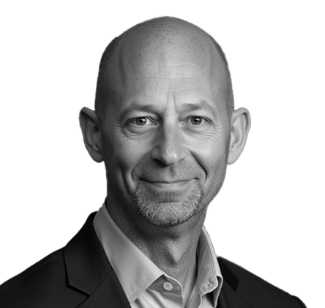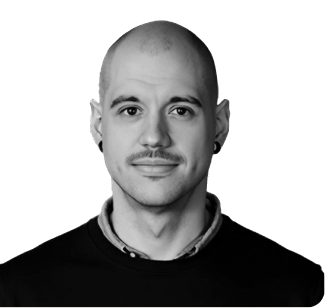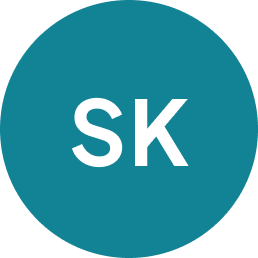Sales Inquiries: (385) 284-7469
Existing Clients: (801) 225-3800
IT Made Easy, Safe and Reliable
At AnchorSix, we simplify technology with reliable, secure IT services, offering enterprise-grade solutions with a personal touch for small to midsize businesses.

Why Businesses Work with AnchorSix
Proven Expertise
With 23 years of experience, we provide top-tier IT services tailored to your needs.
Enterprise Support
Our infrastructure supports large businesses, ensuring consistency, reliability and scalability.
Personalized Service
We offer dedicated support, ensuring close relationships and customized IT solutions.
Proactive Approach
We identify and resolve a vast majority of IT issues before they affect your business operations.
IT Issues Causing Downtime or Security Risks?
Let Us Help You Streamline Operations and Ensure Reliability

Tyler Leonard
CEO
Struggling with unreliable systems, security breaches, or constant downtime can hinder your productivity. AnchorSix specializes in making your IT reliable, secure, and efficient, so you can focus on growing your business without interruptions.
Is IT Causing Frustration and Disruption in Your Business?
AnchorSix provides proactive IT services that solve your technology problems. We reduce downtime, enhance security, and optimize performance with tailored solutions designed to meet your unique needs.
Don’t let IT challenges slow your business down. AnchorSix offers reliable, secure, and efficient IT solutions tailored to your needs. Reach out for a personalized consultation and start improving your IT today.
Schedule an Appointment Today
What We Do
Infrastructure Management
Keep systems running smoothly with expert management that ensures performance, security, and reliability.
IT Consulting
Get strategic guidance to align your technology with business goals and improve operational efficiency.
Cybersecurity
Defend your business with layered security measures designed to block threats and ensure compliance.
Helpdesk Support
Resolve issues fast with responsive support that minimizes downtime and keeps your team productive.
Business Continuity
Prepare for disruptions with a disaster recovery plan that protects operations and critical data.
Professional Services
Support your infrastructure with services like VoIP, cabling, and cloud migration tailored to your needs.
We Love Building Partnerships
Discover how AnchorSix helps Gainesville businesses overcome IT challenges, reduce downtime, and improve operations through responsive support, strategic solutions, and a commitment to secure, efficient technology systems.
“We now have a hassle-free network. They’ve been a very strong partner with our IT solutions.”
“The best part of having a network partner is that you never know that they’re there ...”
“They help us address the millennial needs of our members and they keep us online and in business.”
Your Dedicated Team
You get a dedicated team of Help Desk Technicians, System Administrators, Network Engineers, and a virtual CIO, that proactively anticipate organizational shifts, guaranteeing stability and peak tech performance, all for a transparent, flat-rate, ensuring aligned interests and optimal productivity.
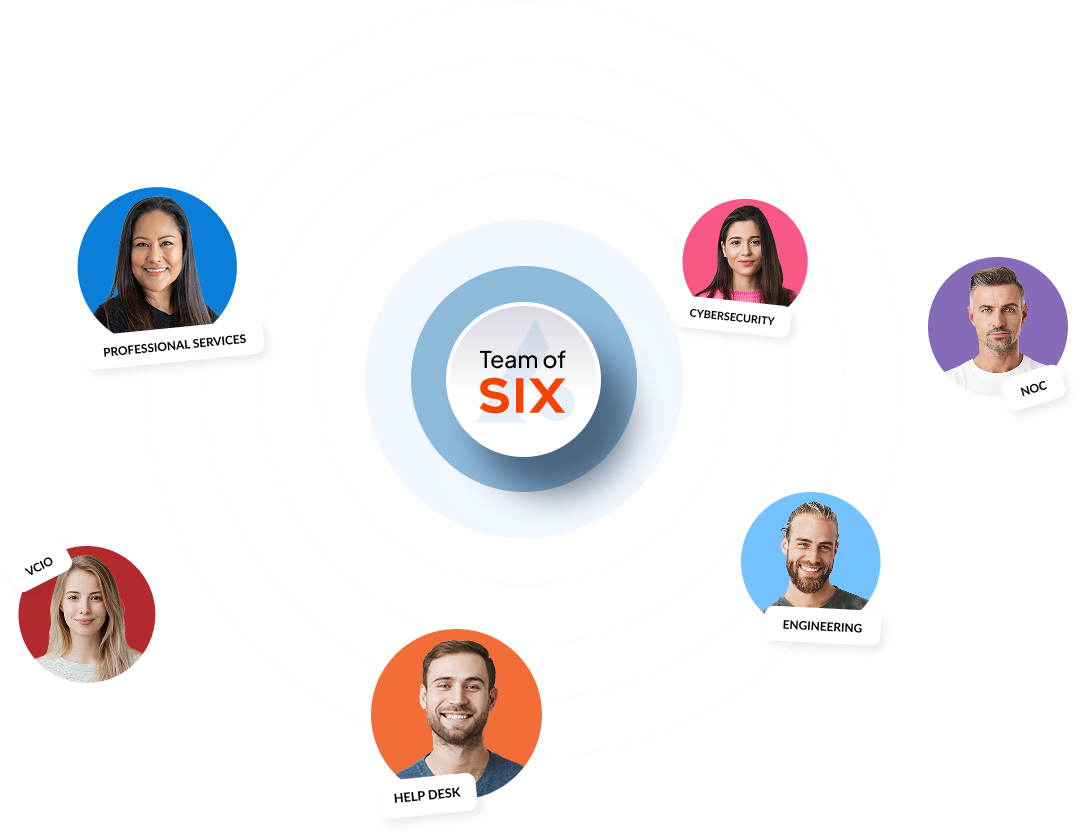
Six Steps from Chaos to Quiet
We know that the IT industry is often event-driven and our six-step managed IT process is designed to swiftly address your immediate concerns and set you on the path to long-term stability.
STEP 1
Team Deployment
We work relentlessly to restore your operations, collaborating closely with your management team to implement best practices and bring order to the chaos.

STEP 2
Securing Your Business
Our focus is on shielding your business from digital threats. We deploy robust cybersecurity measures, establishing multiple layers of defense to safeguard your data.
STEP 3
Documenting Everything
From how-to articles to infrastructure credentials, our documentation lays the groundwork for consistent support and adherence to best practices, offering clarity and security.

STEP 4
Productivity Tools
We guide you to Microsoft 365 Business Premium, the industry’s premier productivity suite. We seamlessly sync your data to the cloud, enabling secure document sharing and collaboration.
STEP 5
Proactive Monitoring
Our monitoring encompasses all facets of your IT infrastructure, from workstations to hosted applications. Our sensors record data every minute, detecting any potential issues.

STEP 6
Long-Term Success
Your dedicated team of IT specialists works in harmony to address your business needs and assess your strategy, goals and technology investments continually.
What Clients Say About Us
The More You Know...
Stay informed with our latest insights and updates on IT solutions, cybersecurity, and business technology trends. Our blog covers essential topics to help you optimize your IT infrastructure and stay ahead of the competition.

Your IT Budget is Bleeding Cash (And You Don’t Even Know It)
Most companies are quietly wasting thousands on tech they don’t use. From ghost software licenses to outdated hardware, here’s how to plug the leaks and turn your IT budget into a growth engine ...more
More Profit
September 01, 2025•3 min read
Frequently Asked Questions
What services does AnchorSix provide?
AnchorSix delivers comprehensive managed IT services including 24/7 infrastructure monitoring, helpdesk support, IT consulting, cybersecurity, business continuity, professional services, and backup & disaster recovery.
What are “Managed IT Services”?
“Managed IT Services” means entrusting your IT operations to AnchorSix, who provide round-the-clock monitoring, patching, remote and onsite support, vendor management, and regular strategic technology reviews—typically at a predictable flat monthly rate.
How can managed services help my business?
Reduce cost with predictable pricing and lower overhead.
Increase uptime, thanks to proactive maintenance and fast support.
Boost productivity through stable systems.
Strengthen security via monitoring, backups, and disaster recovery.
Do they offer 24/7 support?
Yes, AnchorSix provides continuous support and system monitoring, with a dedicated helpdesk and team available around the clock to resolve technical issues promptly.
What does cybersecurity include?
AnchorSix delivers multi-layered defense strategies—proactive monitoring, threat detection, rapid incident response, and managed security solutions to protect your business data from evolving threats.
How does their helpdesk support work?
Their helpdesk acts as your single point of contact with a team of IT professionals skilled in quick resolutions, ensuring technical issues are addressed efficiently to minimize disruption and maintain high operational productivity.
What is IT consulting and how can it help?
IT consulting involves developing tailored technology strategies—strategic planning, system integration, cost optimization, cloud migration, data analytics, regulatory compliance, and project management—to align IT with your business goals and streamline operations.
What are the benefits of IT consulting?
Save money by avoiding unnecessary tech investments and reducing downtime.
Boost efficiency with streamlined systems and operations.
Future-proof tech through strategic roadmaps and the adoption of emerging technologies.
Does AnchorSix influence my business continuity strategy?
Absolutely. They provide backup and disaster recovery services, ensuring your data is reliably backed up, securely stored, and restorable in the event of a disruption.
Where does AnchorSix operate?
Based in Utah, AnchorSix caters to businesses across Salt Lake City, Provo, Orem, West Jordan, Sandy, South Jordan, Lehi, Draper, Riverton, and surrounding regions.
How do I get support or more information?
Reach out via their helpdesk portal, email at [email protected], or phone 801‑225‑3800. You can also fill out contact forms on their "Helpdesk Support" or “Contact Us” pages to initiate service requests.
Get Started Today
Let us help you optimize your IT systems for security, reliability, and efficiency. Our team is ready to provide tailored solutions that fit your business needs. We’re here to guide you every step of the way, well into the future.
Call (385) 284-7469 today or fill out the form below to schedule your appointment.